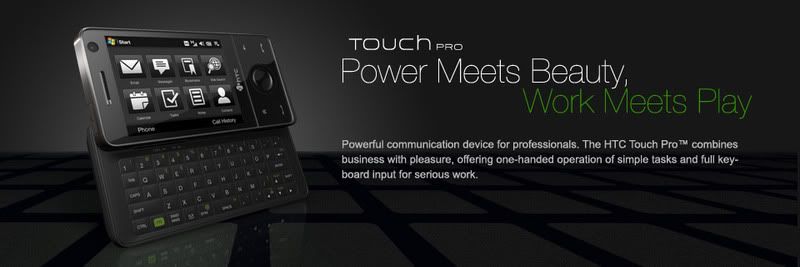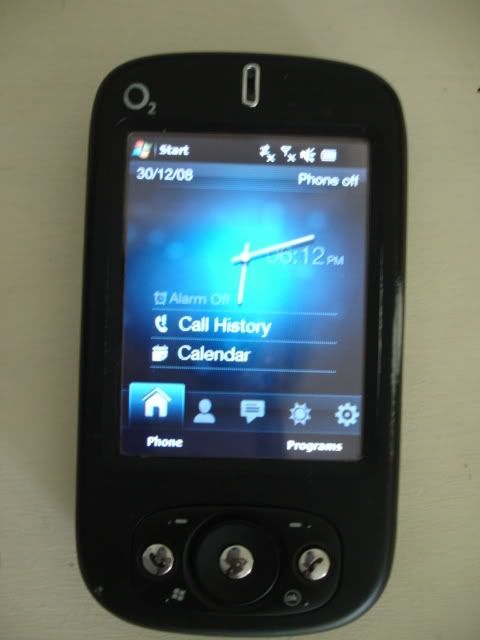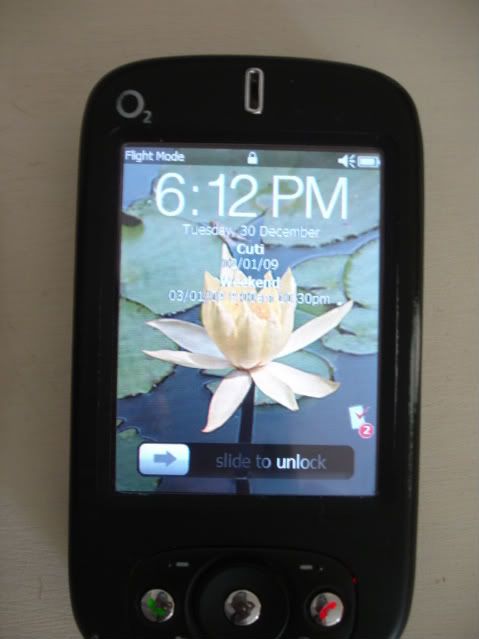Here some tip for battery issue on touch pro.Might be help you all .Thank you.
It has been brought to my attention that there is a glitch in Windows Mobile phones that has been there since WM5… Apparently when a phone is first used the firmware looks at the charge on the battery as a reference point as to how long to charge it for until it is completely charged. So for example, if you have a WM phone that has a half charge on the battery when you first plug it in the device will only ever charge up 50% of the battery. You need to basically set the phone to put that marker in place when the phone is completely dead to gain the most battery performance you can.
Here is the best practice for doing this:
----------------------------------------------------------
1. Let the phone completely die on battery power.
2. Plug the phone in and charge for only about 5 minutes (just long enough it can boot up completely)
3. Perform a hard reset of the device, this is done differently depending on the phone model.
4. Then place the phone on charge for at least 8hrs.
---------------------------------------------------------
This should reset that marker that the operating system places on the battery charge cycle and will allow the phone to completely charge the battery rather than only a % of a full charge.
Wednesday, December 31, 2008
Battery tip
Tuesday, December 30, 2008
How to Soft & Hard reset your Prophet
There are two ways to reset your phone:
1 Soft Reset
This will just reset your device, is similar to restarting your computer. Only very recent data that hasn't been saved to NVRAM (the storage memory) will be lost.
2 Hard Reset
This will reset the OS, and is similar to reformatting a hard drive and then reinstalling the OS. All data and settings that weren't built into the OS/ROM will be lost.
Soft Reset
Make sure the device is on, and simply insert the stylus into the hole to the left of the power socket.Hard Reset
Power on the device, and then press and hold the CAM and COMM manager buttons. Whilst doing this, perform a soft reset. The screen will go black except for some text saying: "All data will be lost" or similar. Press the "SEND" button (the green call button) and wait for the device to start up.
How to Soft & Hard reset your Touch Pro
Soft Reset the device:
This will reset the device and it will boot back into windows mobile, any unsaved data will be lost.
1. Pull out the stylus
2. Press the reset button with the tip of the stylus and hold until the screen goes blank. Your device will restart now.
Hard Reset the device:
This will wipe all the storage (not the sd card) and your device will be reset to default settings.
1. Pull out the stylus
2. With the device turned on, press and hold the VOLUME DOWN and ENTER buttons, then press the RESET button with the stylus tip.
3. Release the VOLUME DOWN and ENTER buttons when Hard Reset message appears, then press the VOLUME UP button to perform the hard reset, or press any other button to cancel the hard reset.
Pics of my gadgets - Touch Pro & 818pro
Monday, December 29, 2008
Welcome all
Hi all....
This will be my blog on HTC/Win Mo devices. Mostly for HTC Touch Pro. Currently own a Touch Pro & Prophet (Dopod 818pro). Most of the posts would be for tweaks/tricks for those devices and some freeware as well. No warez though. If you do find this blog useful, please make a comment & spread the word.
Enough for an intro.
Thanks
wanwarlock